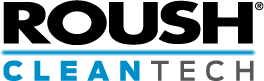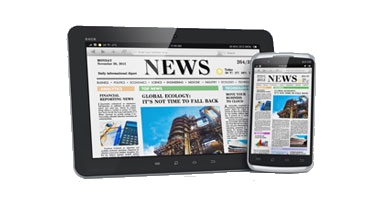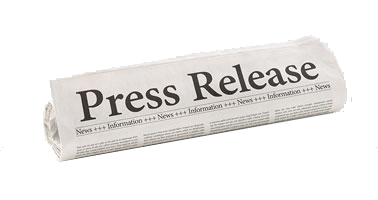New ROUSH CleanTech Service Portal Launching October 28th
ROUSH CleanTech will be rolling out a new service portal on October 28th. In an effort to make this a smooth transition, below is what you can expect.
Key Features
- Easier case management navigation.
- Quick access to create new warranty and customer support cases.
- Online training and information on training options.
- Access to hundreds of knowledge articles created by the ROUSH CleanTech support team.
- The ability to search service publications by keywords.
FAQ
Q. When will the new ROUSH CleanTech Service Portal launch?
A. The new service portal will launch on Monday, October 28, 2019
Q. Why is ROUSH CleanTech launching a new Service Portal?
A. The new ROUSH CleanTech service portal will offer a more streamlined service experience. You will have easier access to information on both a laptop and a mobile device. You will also have access to hundreds of knowledge articles created and used by our support team.
Q. What is changing in the new Service Portal?
A. The new Service Portal will be your one stop for knowledge articles, technical documents (service and diagnostic manuals), training, warranty cases, customer support cases and announcements. You will have the ability to type a question in the search box and have access self-service content on your specific topic.
Q. Do I need a new login for the new Service Portal?
A. Your existing login information will work for the community. If you don’t currently have a login, click on the service tab and select “Create an account”. You will gain access within 24 hours of your request.
Q. How do I login to the new Service Portal?
A. Starting October 28, 2019, visit ROUSHcleantech.com, select service on the top tab and you will be taken to the new ROUSH CleanTech Service Portal. From there, click on “Log In” at the top of the page and use your existing login credentials to access the new Portal.
Q. How do I reset my password for the new Service Portal?
A. On the login page, click “Forgot your password” at the bottom.
Q. How do I create or view my cases?
A. Login to the community by clicking “login” in the top right corner. To create a case, click on “Open a case”. To view existing cases, click “My cases”.
Q. What can I view when I’m logged in versus not logged in?
A. As a guest, you will only have access to knowledge articles and service publications. Once logged in, in addition to the guest view, you will have access to cases, service messages, installation guides and online training.
Q. Will my current cases be in the new Service Portal?
A. Yes, all of your current cases will transfer over into the Service Portal.